This is an old revision of the document!
Table of Contents
Rosco Installer
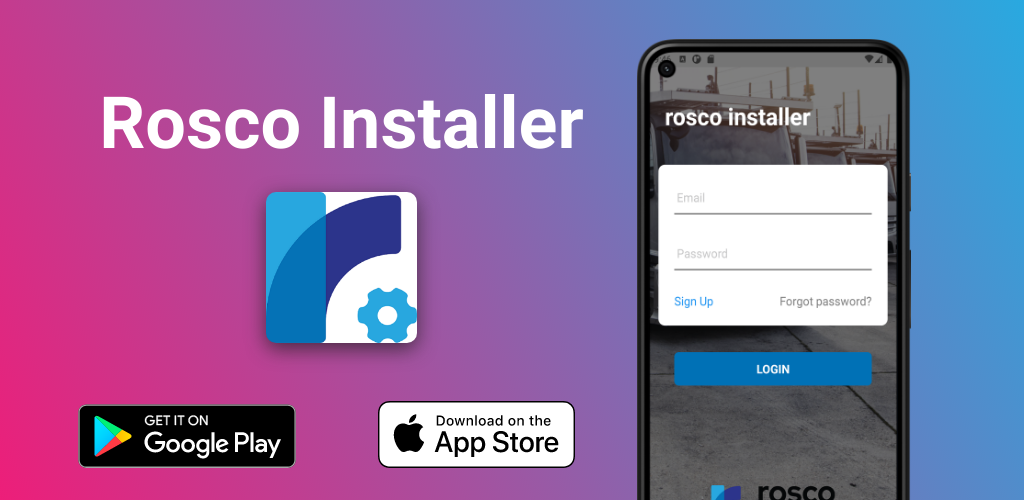
About The App
The Rosco Installer app is intended to simplify, verify, and assist in the installation of Rosco Vision cameras for use on RoscoLive. It is required for every installation.
Getting Started
To download the app, it can be found in both the Google Play store and Apple App store. Simply download the app to a device of your choosing. The app is also available to download from a QR code included on documentation and packaging material.
Creating Credentials
The Rosco Installer App requires installer credentials to be able to access. These credentials can only be used with the app.
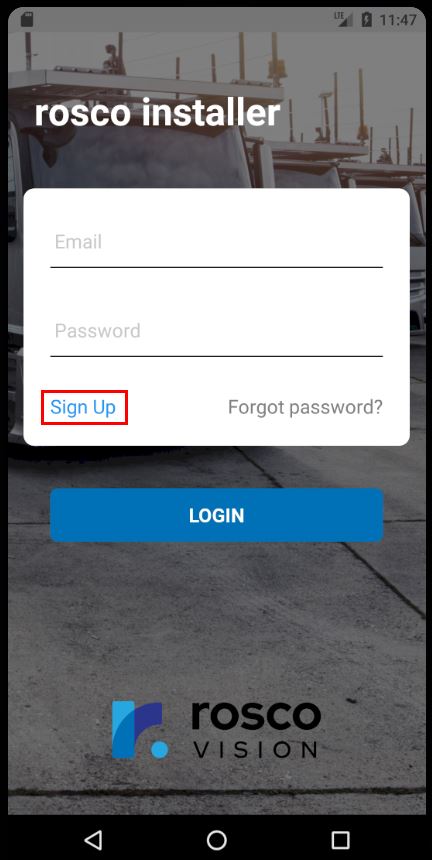
Select Sign Up on the login page to begin creating your credentials. On the sign-up page are the following fields:
- First Name
- Last Name
- Email - This will be used to send the welcome email to after account creation and for logging into the app.
- Phone
- Company - The company the installer represents / is employed by.
- MECP Certification - Mobile Electronics Certified Professional certification.
After entering that information, select Create. An email will be sent to the email address provided that will contain a password to be used to login to the app. You can change this password by going to the Profile page located by clicking the user icon in the top right corner of the app.
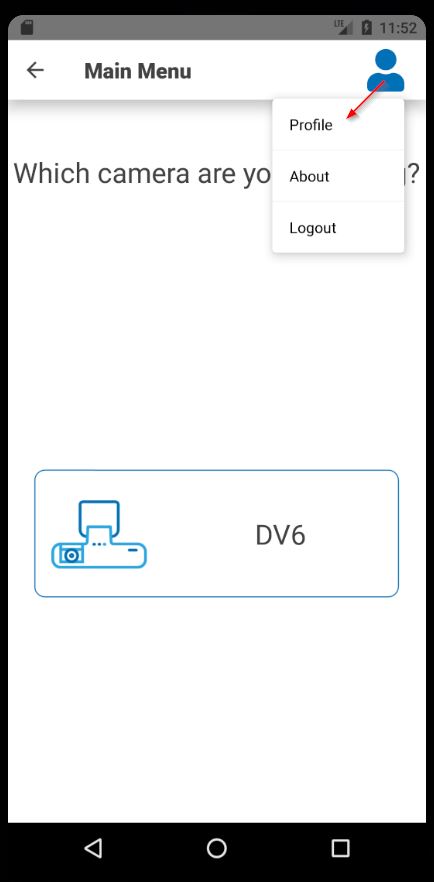
Getting a Company Key
Each company on Rosco Live has a Company Key which is used by the installer to access a company's fleet through the app. The installer must have this key before they can begin installing cameras.
This key should be sent by email from the fleet manager of the company where the install is to be performed. The installer does not need to have an installer account created to receive this key in your email.